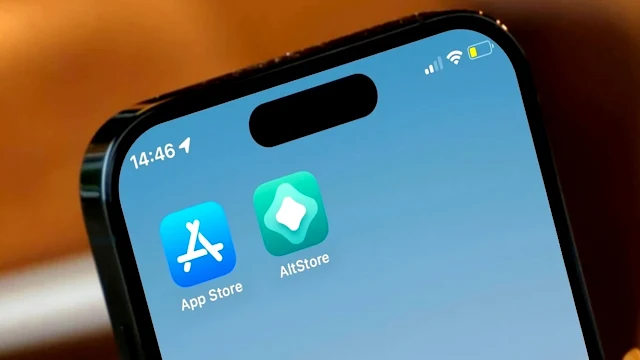The complete, step-by-step guide to discovering a new world on iPhone and iPad.
AltStore is the first iPhone app store alternative to Apple's App Store. It lets you install iOS apps without going through the App Store, which is a great new feature enabled by Apple since iOS 17.4. Please note the following two conditions concerning AltStore:
- It can only be downloaded officially from devices located in Europe.
- It can only be installed with a subscription costing €1.80 per year.
- Here's our detailed guide on how to get the app and have it installed on your iPhone alongside Apple's famous App Store.
The procedure has been tested on both iPhone and iPad. While everything works without a hitch on iPhone, on iPad, for the time being, this is not the case. AltStore cannot be installed in this way on iPadOS.
How do I install this alternative "App Store" on iPhone?
Follow the steps one by one as indicated:
- Open the Safari application and go to the official AltStore website: https://altstore.io/
- Press the "Get AltStore" button, which takes you to the bottom of the page
- Continue by pressing the button labeled "1.50 €/year + VAT".
- Pay for the order using the payment method of your choice CB or Apple Pay. In both cases, make a note of the contact e-mail address you use, as it will be used later to manage your AltStore subscription.
- Then press "Download".
- A window then appears, indicating that iOS does not allow apps to be installed from the AltStore, but that this point can be set from the system settings. So far, so good
- Click "OK", then go to the iPhone/iPad Settings app. Be careful not to close the current Safari tab. Simply return to the iPhone home screen by sliding your finger upwards from the bottom of the screen, then look for the Settings app.
- Go to "Allow AltStore, LLC developer online marketplace", then confirm by pressing "Allow".
- Touch the "Install app marketplace" button and press "Continue" one last time
- Return to Safari and press "Download" again.
- Finally, AltStore is installed
If you remove the AltStore app from your iPhone, you can now easily reinstall it. To do so, follow the steps until you return to the payment page. Enter the email address you used to subscribe to Stripe for AltStore. Stripe will then detect that your e-mail address is already associated with an account and automatically take you to the page where the Download button is located. All you have to do is press the latter to launch a new app installation.
My first steps in AltStore: how do I install an application?
AltStore presents different sections in the bottom menu bar:
- News: here you'll find all the latest news about AltStore.
- Sources: this section lets you add sources to AltStore, i.e. databases from which AltStore will draw applications and make them available.
- Browse: allows you to explore AltStore's catalog of applications.
- My Apps: to manage the applications you have installed and those that can be updated.
- Settings: various settings are presented here, including an option to change the design of the AltStore app icon and another to link your Patreon account to AltStore (by subscribing to AltStore Patreon, you can benefit from certain advantages, including exclusive access to certain applications).
To install an application from the AltStore catalog, go to "Browse" and search using the dedicated function at the top, or let yourself be guided by recommendations and/or categorization. Then, just as on the classic App Store, press "Free" to retrieve the app in question, if it's free. Other applications, such as Clip, are only available to Patreon AltStore subscribers.
Don't hesitate to read our complete guide to the Delta retro game emulation application. In particular, we explain how to install it from the AltStore. The procedure can be repeated for any other application in the alternative app store.
How do I manage my account and cancel my AltStore subscription?
Managing your subscription
To manage your AltStore subscription, you'll need to follow a special procedure. The app doesn't yet allow you to do this. Here's how it works:
- From an iPhone or Mac, go to the following page: https://altstore.io/manage
- Click on "Manage Subscription".
- Enter the email address used for payment. You will then be notified of the forthcoming receipt of an email enabling you to manage your Stripe account for AltStore payment.
- Check your inbox for the email address you used and click on the "Login" link.
- This will take you to the page for managing your Stripe account linked to AltStore.
- Here you can cancel your subscription, change your payment method for the next statement, add one or more other payment methods, view your billing history or change your billing information.
How do I cancel my AltStore subscription?
Unsubscribe
Unsubscribing is easy:
- Click on "Cancel plan".
- Confirm by clicking on "Cancel plan".
If your subscription has been cancelled, you'll see "Renew plan" in your account.
You can press this if you wish to re-subscribe. Otherwise, leave as is. You can now leave your account.
To go even further, and in particular to erase all traces of the AltStore on your iPhone or iPad, there are two additional operations to perform, detailed below.
Delete the AltStore app
- Long-press the icon and select "Delete app".
Disable AltStore rights on your device
- Go to Settings > App Installation.
- Continue to "AltStore", select "Remove developer" and confirm.
AltStore has now completely disappeared from your iPhone.
For those of you who have tested AltStore, what are your impressions of this first alternative iPhone app store?